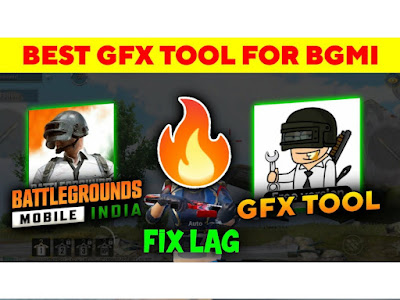 |
| BEST GFX Tool For BGMI |
So FPS drop and lagging can build up to be the bottlenecks due to which one is not able to have a smooth gameplay in BGMI.
To solve this problem, you can use GFX tools for BGMI and improve your game in BGMI. Here is the Best GFX tools for BGMI.
Before that, what is a GFX tool and how exactly do you use it?
There will be some setting that you won’t be able to adjust in the game on your device because of incompatibility, however a third party app allows you to make those in-game setting through them. It can be used to lower the graphics of your BGMI and have a smooth gameplay in BGMI.
A GFX tool can help even in accessing FPS so player with certain high price devices can even play BGMI, with help go GFX tool for BGMI, with 95 or even 115-120 FPS! Exciting, right?
So which is the BEST GFX TOOL for BGMI?
One has to be very careful while using a GFX tool because not all of them work properly or even safe to use, but we have got you a GFX tool for BGMI which in efficient, has a lot of positive feedback and will certainly smother your gameplay in BGMI. Also, no rooting is required for this.
Steps to download and install Best GFX tool for BGMI
- Go to - Download GFX Tool For BGMI From Play Store
- Download the app and install it on your device
STEPS AFTER INSTALLING THE APP:
The app although is quite simple it can be a little tricky if you are using it for the very first time. Here are the option in the app and we will show you which one should be used and applied in the GFX tool for BGMI to maximise FSP in BGMI
- Game Version- In case of BGMI, you should opt for 1.6 X
- Resolution - 1280x720 resolution will do your work
- Graphics - Smooth
- FPS- this setting lets you to achieve the max FPS in BGMI unto 120 FPS. This setting should not be changed you have a high-end device
- Anti- aliasing - it makes life and curves look smooth, but if you let it remain switched off it can save you FPS. So choose accordingly
- Rendering Quality - Set it to low
- Texture Quality - Disable it because by doing so it will make your game ultra smooth
- Light effect- Again, disable this too.
After setting option in the above mentioned way just press accept and these setting will be applied to your game.
At the end of the day, GFX tool for BGMI is a third party tool and not build in game setting, which means there are possibility of you getting banned from the game for using GFX tools for BGMI.
Can you get banned for using GFX tool for BGMI?
According to official sources, YES, there is a chance. If you are using GFX tool for BGMI and have not yet been banned it is because you are not on the radar yet, once you have been identified, you can get banned from the game, however, the duration for which you can be banned for using GFX tool in BGMI is unknown and barely any player get banned because of this.
But note that most of the player who get banned are for cheating like Wall-hacks, Aim hacks and the like. If you using them, UNCOOL. But if not then go for it and use a GFX tool for BGMI.
Queries Solved in this post:
- Best GFX tool for BGMI
- GFX tool for BGMI
- How to fix lag in BGMI
- How to maximize FPS and which is the best GFX tool for BGMI
- How to edit videos through kinemaster mod apk latest version 6.6.1






1 Comments
Ver Good Information Also Check These Mahindra Scorpio Car Mod For Bus Simulator Indonesia
ReplyDelete